Search or Create Open Fertilizer Batches
The Open Batch Detail screen provides three different functions regarding fertilizer batches.
| Access |
| Grant permission to User Profiles in Access User Profiles > select a User Profile > Security > Fertilizer Blending module > Access Open Batches. |
| Add additional permission Fertilizer Blending > Create Assembly Orders |
| Add additional permission Fertilizer Blending > Pricing Date Change |
| Add additional permission Fertilizer Blending > Toggle Cost for Margin Calculation |
Click  to create a new Fertilizer batch.
to create a new Fertilizer batch.
Use  to find and open an existing Fertilizer batch or Quote. Learn more here.
to find and open an existing Fertilizer batch or Quote. Learn more here.
 will create a new batch Quote.
will create a new batch Quote.
Use  to return a Batch in the current period. Learn more here.
to return a Batch in the current period. Learn more here.
Understanding Open Batch Detail
The Open Batch Detail window is divided into four distinct sections, Customer information, Batch specifics, Ingredients and components, and pricing information.
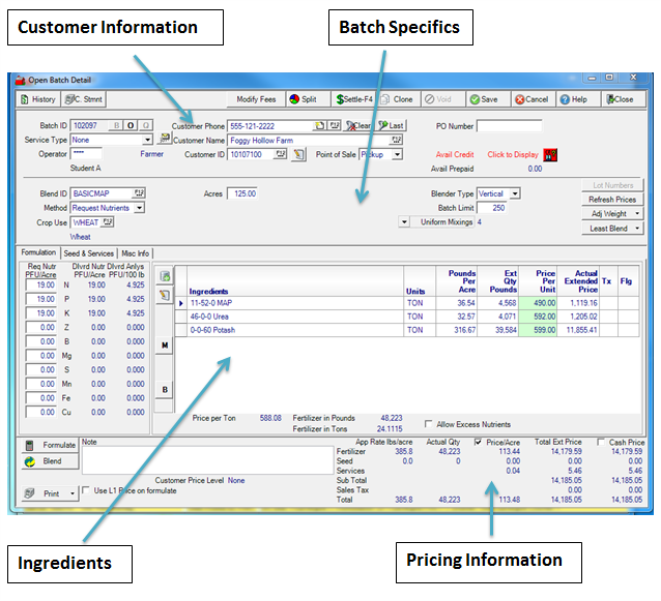
Learn more about the batch functions available here.
See Formulation for information on Ingredients.
Learn more about Pricing information here.
Select Seeds & Services for details on added Seeds, Chemicals and Services Items.
Use the Misc Info tab to specify Field and Equipment IDs, Contact and Delivery Dates.
Customer Information

A unique system generated Batch ID is assigned to the batch when added.
Service Type defaults to the selection set in Setup > Access Locations > Fertilizer > Default Batch Service. When creating a new batch, select the drop down and select the Service Type needed if different from the default. See Locations > Fertilizer for more information.
Operator prompts for the Operator ID of who created the Batch.
Profit Center is an available field based on Access Parameter in Merchant Ag FIN and if selected in Access Locations > Fertilizer. If required, enter the Site ID of the Location responsible for billing and settling the Batch or select F12 to search.
Search for and add a customer to the batch using one of the following
- Customer Phone- The Customer's Phone number as found in the Phone 1 field on the account.
- Customer Name- The customer name.
 Fertilizer can not be sold to the Anonymous customer account.
Fertilizer can not be sold to the Anonymous customer account. - Customer ID- The ID for the Customer Account.
Customers with Delayed Terms available on their accounts can quickly be identified by the new Delayed Terms flag that appears after selecting the account.
Create a new Customer account within the batch by selecting  . See Add a New Customer for more information.
. See Add a New Customer for more information.
A customer account can be edited by selecting ![]() . See Edit a Customer Account for more information.
. See Edit a Customer Account for more information.
 Click
Click  to access the account of the customer selected for the batch.
to access the account of the customer selected for the batch.
Point of Sale will be set to either be Pickup or Delivery.
If required by the Customer account, use the drop down list to select an Eligible Buyer.
Use the PO Number field to enter any Purchase Order number for the Batch. This may be a required field based on Customer account settings.
Avail Credit- This field appears if the customer has been extended credit.
Click  once to view the current available credit. Click twice to access the credit information window.
once to view the current available credit. Click twice to access the credit information window.
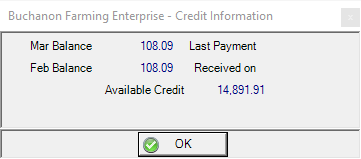
In Avail Prepaid, if the customer has an Open Prepaid, the available balance will display.
 - Select the drop down menu available and select
- Select the drop down menu available and select
- Authorize- to Authorize settling the transaction to JDF.
- Customer Status- to retrieve up-to-date information on a JDF Multi-plan which includes
-
- Available Credit
- Credit Limit
- Restricted Status- If "Y" is indicated, sales to the JDF account are currently restricted.
Batch Specifics
Example of Liquid Fertilizer Batch specifics

Example of Dry Fertilizer Batch specifics

Blend ID- Populates with the default Batch Blend as selected in Locations. Enter a different Blend ID or select F12 to search. See Access Blends for more information.
Method- Select the Method to be used in Fertilizer formulation. Choose from
- Request Nutrients- Activates the Acreage field and Req Nutr PFU/Acre column. Can be selected if results of a soil sample are available. Create a liquid batch for Total Order Quantity by enabling the option, Use Total Gallons as a Determining Factor in Liquid Batches, in Merchant Ag FIN > Access Parameters.
- Request Analysis- Can be selected if the customer knows the grade of fertilizer needed. Activates the Acreage, Application and Total Qty fields plus the Req PFU/Acre column.
- Request Quantity- Can be used if the customer knows the total quantity and ingredients needed. Activates the Acreage field, enter the needed Pounds per acre in the Ingredient grid.
Enter a Crop Use for this Batch or select F12 to search. See Access Crop Use for more information. If needed, this field can be set to required by activating the Require Crop parameter found in Merchant Ag FIN > Admin > Installation > Access Parameters. Locations with the parameter Require Crop on Batches selected can save a Batch without specifying a crop but a crop remains required to blend the batch.
Acres- Enter the number of acres for the batch.
| When the parameter Enable Billable Acres is selected in Merchant Ag FIN > Admin > Installation > Access Parameters > Fertilizer > General a Billable Acres field is added with the ability to bill Service Items based on acres separate from the batch formulation acres. If used, the formulation acres and billable acres are listed individually on the fertilizer invoice. When splitting a batch, the service item total is divided based on the split percentages. |
Total Order Qty- Available for both Liquid and dry fertilizer batches if selected in Access Parameters in Merchant Ag FIN. Use the drop down menu to indicate the Total Order Qty is Gal.
Water %- For liquid batches, when formulating the Batch the amount of water and ingredients will be adjusted to accommodate the percentage of water indicated.
Registered Blend- If selected, indicates this is a Registered Blend.
Registered Name- Indicates the Registered Name of the Blend as indicated on the blend. This information can be updated in this field.
App Rate- Enter the Application Rate per acre.
Total Qty- Total Quantity, the total quantity of fertilizer in pounds
Blender Type- The selection of Blender type will affect how the Blend Sheet will be printed. For dry blends, select either Drum or Vertical blender.
- Drum- Ingredients with their weight will be listed and totaled until an Ingredient with a companion / enhancer item is listed. The scale weight will reset after the companion item's weight is added.
- Vertical- All Ingredients are listed with the weight totaling after each ingredient. The scale does not reset.
![]() A default Blender Type can be selected in Locations, Fertilizer tab found on the Setup menu.
A default Blender Type can be selected in Locations, Fertilizer tab found on the Setup menu.
Batch Limit- Set on the Location. Maximum fertilizer formulation is the batch volume in cubic feet for this location. Calculated by dividing the blender size by the average density of ingredients.
Uniform Mixings- The number of uniform mixings needed for the Batch, where Ingredients are evenly distributed during mixing, required to fulfill the order.
Maximized Mixings- Displays the amount of Maximized mixings required to blend the batch. Maximized mixings will attempt to maximize the total amount put into the blender.
Lot Numbers- Active if any Seed item requiring Lot Number Tracking is added to the batch.
Refresh Price- Select to update the Batch with current Ingredient prices.
Location Stock- Provides a net available quantity of an Item for each location. See Location Stock for more information.
Vehicle Tracking- Select the Vehicle used for batch delivery or spreading. See Enter Vehicle Tracking for details.
Adj Weight - Adjust the weight of the batch by selecting,
- Truck Weight- Enter the empty and full weight of the truck.
- Adjust to 2,000 lb- Adjusts the weight of the batch to exactly 2000 lb. Useful for quoting prices by the ton.
- Calculate Adj Weight- Select either Scale Weight or Weight. See Calculate Adj Weight for more information.
- Delivery Weight- Adjust the batch to the total weight Delivered.
Least Blend- Allows users to select how the batch is formulated by using blends selected in Access Fertilizer Blends that have Available for Least Cost blending selected.
- Least Cost- formulates the batch that's the least cost to the Co-op.
- Least Price- formulates the batch that's the least price to the Customer.
- Least Cost/Ton- formulates the batch at the least cost per ton to the Co-op.
- Least Price/Ton- formulates the batch at the least price per ton to the Customer.
Edit Blend Info- Once a batch has blended, limited changes can be made, primarily to the Misc Info tab when using Edit Blend Info. See Edit Blended Batch Information for details.
Ingredients and Formulation
The Formulation tab has two primary functions. It is where the nutrients needed will be entered and the ingredient list that will be used to create that batch based on the Blend ID selected. The Request Nutrients PFU/Acre column is inactive if the Request Quantity Method has been selected.
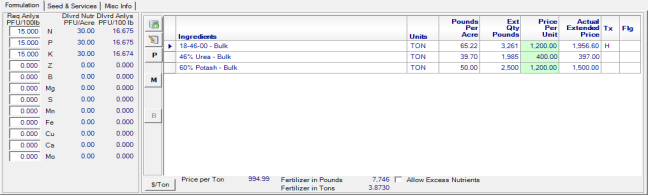
Req Nutr PFU/Acre- Requested Nutrient Plant Food Unit per Acre, each macro-ingredient is listed which allows the user to enter the amount of each ingredient needed.
Dlvrd Nutr PFU/Acre- Delivered Nutrient Plant Food Unit per Acre, calculated when Formulate is selected.
Dlvrd Anlys PFU/100 lb- Delivered Analysis Plant Food Unit per 100 lb, calculated when Formulate is selected.
Ingredients grid
![]() - Add Item- Not a recommended method for editing a Batch. When selecting Add Item to the Batch, the Method for the batch will update to Request Quantity. Select the Add Icon and select the Item then enter the Pounds per Acre.
- Add Item- Not a recommended method for editing a Batch. When selecting Add Item to the Batch, the Method for the batch will update to Request Quantity. Select the Add Icon and select the Item then enter the Pounds per Acre.
![]() - Revise and Edit Blend Component- The preferred method of editing the Ingredients on a batch by using the icons to add, remove or change the order of ingredients. Expand the ingredient to set a minimum and maximum of nutrients to be used from each ingredient for the Blend.
- Revise and Edit Blend Component- The preferred method of editing the Ingredients on a batch by using the icons to add, remove or change the order of ingredients. Expand the ingredient to set a minimum and maximum of nutrients to be used from each ingredient for the Blend.
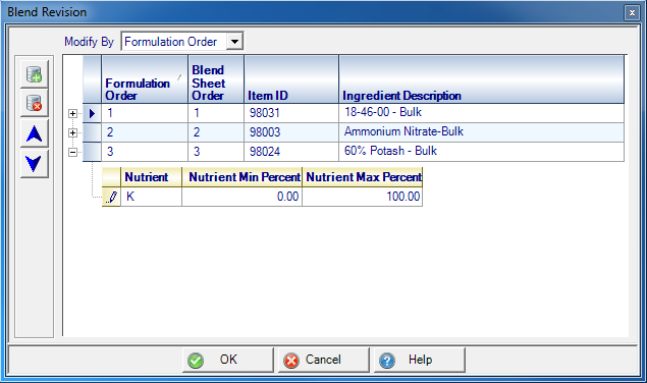
![]() - Add an ingredient - enter the Item ID or select F12 to search. The ingredient's nutrient analysis will display as set on the Item.
- Add an ingredient - enter the Item ID or select F12 to search. The ingredient's nutrient analysis will display as set on the Item.
![]() - Remove a selected ingredient.
- Remove a selected ingredient.
 - Select to move an ingredient up in the blend sheet.
- Select to move an ingredient up in the blend sheet.
 - Select to move an ingredient down in the blend sheet.
- Select to move an ingredient down in the blend sheet.
 - Select to enter a new Price date for a selected ingredient.
- Select to enter a new Price date for a selected ingredient.
 - Margin, Select to view Revenue, Cost, Margin, and Margin Percent. Update the Margin on the Batch by Percentage or by Dollar amount in the Fertilizer Ingredient Margin window. To update the Margin by a Dollar amount, enter the Margin amount in the New Margin field in Per Ton column. To update the Margin by Percentage, enter a Percentage in the New Margin % field in the Order Total column. Select OK to apply the new Margin for the Batch.
- Margin, Select to view Revenue, Cost, Margin, and Margin Percent. Update the Margin on the Batch by Percentage or by Dollar amount in the Fertilizer Ingredient Margin window. To update the Margin by a Dollar amount, enter the Margin amount in the New Margin field in Per Ton column. To update the Margin by Percentage, enter a Percentage in the New Margin % field in the Order Total column. Select OK to apply the new Margin for the Batch.
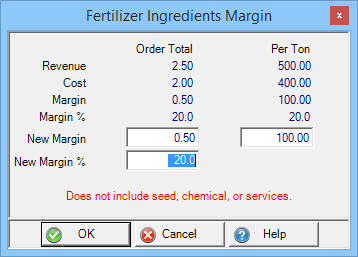
 - Booking, select to view the Bookings for the Customer.
- Booking, select to view the Bookings for the Customer.
Ingredients- Ingredients populate this grid when the Blend ID is selected. The Item description of the ingredient.
Units- The Stocking Unit of Measure for the Ingredient.
Pounds Per Acre- This is the total pounds applied per acre.
Ext Qty Pounds- Extended Quantity in Pounds, the weight of the ingredient to achieve the pounds per acre.
For Liquid Fertilizer, Gallons per Acre- The total gallons per acre.
For Liquid Fertilizer, Ext Qty Gallons,- Extended Quantity in Gallons.
Price Per Unit- Current L1 Price of the Ingredient for the Stocking Unit of Measure.
Actual Extended Price- Total cost of the ingredient
Tx- Tax, if the Customer is taxable, may indicate L for Low or H for High
Flg - Flag - Items may be flagged for additional information regarding the item.
- RC - Restricted Chemical, current Chemical license required for purchase.
- LN - Lot Number required
- SN - Serial Number required - After the item quantity is entered, the Enter Serial Number window appears.
- OS - Out of Stock
Blend- Available only on Batches with Variable Spread selected as the Service Type. Ingredients with the checkmark removed will not be blended in the Batch and will be available for Variable Rate Technology when spreading.
Price per Ton- The price of the batch per ton allows for adjusting the total price per ton of fertilizer. This option is available when the setting Allow Selling Batch by the Ton is set to Yes in Setup > Access Locations > Fertilizer. Click the Price per Ton button to access the Edit Price Per Ton window. Enter the new Price Per Ton to update pricing on the batch.
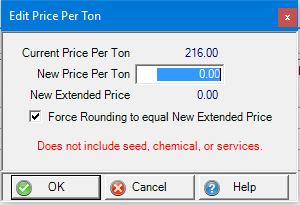
Force Rounding to equal New Extended Price is automatically selected when a Non-Inventory Item is added to Merchant Ag FIN > Admin > Installation > Access Parameters > Fertilizer. The Rounding item is automatically added to the Service Items section found on the Seed and Services tab and displays the rounding amount as a Unit Price. See Setup > Access States to set the rounding method used.
Fertilizer in Pounds- The weight of the batch in pounds.
Fertilizer in Tons- The weight of the batch in tons.
Allow Excess Nutrients- Select when creating Batches with both macro- and micro- ingredients to allow the micro-ingredients to be fulfilled which may cause the macro-ingredients to exceed the Requested Analysis amounts.
When formulating a batch with Allow Excess Nutrients checked, Batches use the following calculation to determine the amount of an ingredient to use:
(Requested Nutrient * (100 + Parameter for Batch Excess Nutrition Allowance (%)) as the limit for the ingredient being used to fill the requested Nutrient.
IE if set to 10% then use 110% requested Nutrient
Pricing Information

The following fields are available if Delivery Type Simple has been selected.
 - Select to create the Batch.
- Select to create the Batch.
 - A two step process which first locks the batch from further changes and then prints the Blend Sheet.
- A two step process which first locks the batch from further changes and then prints the Blend Sheet.
 - After the Batch is initially Blended, the Blend button updates to Revise. Select Revise to edit the Batch as needed and create a new Blend sheet which will indicate "Revise" in the title.
- After the Batch is initially Blended, the Blend button updates to Revise. Select Revise to edit the Batch as needed and create a new Blend sheet which will indicate "Revise" in the title.
 - Select the drop down and select to print
- Select the drop down and select to print
- Quote- Print the Quote for any Fertilizer Batch Quotes. Be aware that a Quote no longer include blend analysis information when a Registered Fertilizer Blend is selected.
- Blend Sheet- Available after the Batch has been blended.
- Pro-forma Invoice- An document indicating transfer of ownership of a Batch that has not been Settled. Be aware that a Pro-forma Invoice no longer include blend analysis information when a Registered Fertilizer Blend is selected. Any Pro-forma invoice for a return will be clearly labeled.
- Delivery Ticket- Print a copy of the Delivery ticket.
- Fertilizer Label- Create a Label
- Batch Ingredient Detail- Create a simplified list of the ingredients and weights for a Batch.
Use a Standard Guaranteed Analysis section by enabling the option in Merchant Ag FIN > Admin > Installation > Access Parameters > Fertilizer > General by selecting the parameter Use Standard Guaranteed Analysis for Batches. Be aware the Guaranteed Analysis will print in horizontal format ignoring if Show Guaranteed Analysis in Vertical Format is selected. The Standard Guaranteed Analysis will print on all fertilizer documents and will round N, P, and K up to the next whole number when the PFU/100lbs exceeds 0.9. Micro-nutrients follow standard rounding rules.
Note- Enter an alpha-numeric Note in this 140 character field that will print on the Blend sheet, Delivery Ticket, pro-forma Invoice and sales receipt.
Use L1 Price on formulate- Use the L1 Price for the ingredients when the Batch is formulated.
App Rate lbs/acre- Application Rate pounds per acre
Actual Qty- Actual Quantity
Price/Acre- Defaults to the option selected in Merchant Ag FIN > Access Parameters. Select the drop down and indicate the Price per Acre that should display on documentation for the specific batch.
- None
- Blend Sheet Only
- Invoice Only
- Both
Total Ext. Price-The total extended price of the batch
Cash Price- check to use the cash discount price when the batch is settled.
For Locations that have selected the Delivery Type, Record Weight, formulated and blended Batches include the Delivery button to record each delivery.

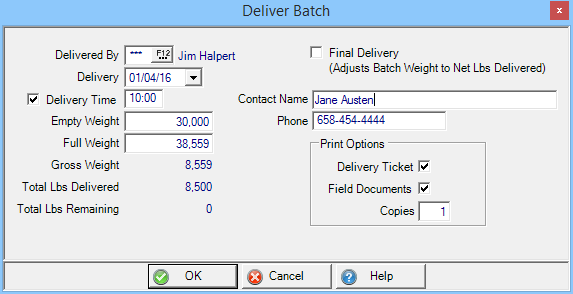
Delivered By- Enter the User ID of who will make the Delivery or select F12 to search.
Delivery- Defaults to the current date. Select an alternate Delivery Date by typing into the field or select the drop down calendar to choose.
Delivery Time- Select the checkbox and enter a Time which is included on all Blend Sheets and Delivery Tickets.
Empty Weight- Enter the weight of the Delivery Truck empty.
Full Weight- Add the Empty Weight and the amount of Fertilizer to be delivered in pounds to arrive at the Full Weight.
Gross Weight- Total weight of fertilizer to be delivered.
Total Lbs Delivered- The total pounds of fertilizer that has been delivered for all deliveries.
Total Lbs Remaining- The total pounds of fertilizer on the batch that are undelivered.
Print Options- Select the documents needed for the Delivery.
- Delivery Ticket- Select to create the Delivery Ticket.
- Field Documents- Select to include MSDS and other field documents. Hazardous Materials Shipping documents will include only the Item Description.
- Copies- Defaults to the number of copies selected on Location, see Access Locations for more information. Click into the field and enter the needed number of copies of the selected documents.